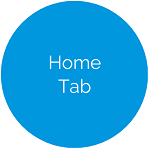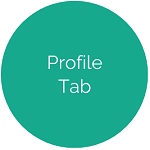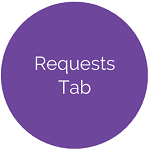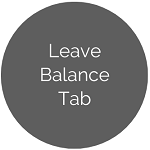Clock In / Out
The Clock In / Out tab displays the current time, the employee's clocked in/out status, and the available job card(s) for the position(s).
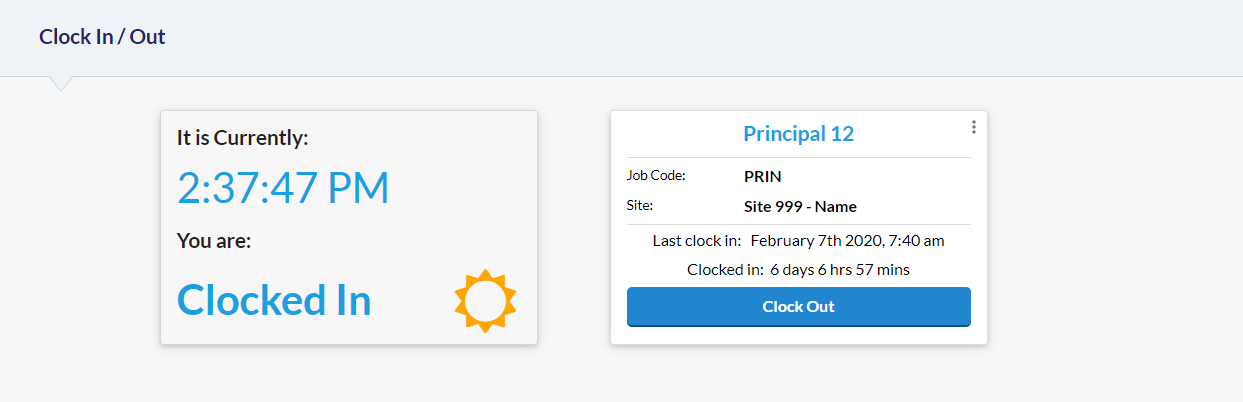
- Click the
 button on the appropriate job card to clock in. Your clocked in status will also be indicated by the moon graphic changing to the sun graphic.
button on the appropriate job card to clock in. Your clocked in status will also be indicated by the moon graphic changing to the sun graphic.- Last clock in reflects the time clocked in.
- Clocked in reflects the hours and minutes worked.
- Click the
 button on the active job card to clock out. Your clocked out status will also be indicated by the sun graphic changing to the moon graphic.
button on the active job card to clock out. Your clocked out status will also be indicated by the sun graphic changing to the moon graphic.- Last clock in reflects the time clocked in.
- Clocked in does not display.
Missed Clock Out
If you forgot to clock out, click the  button and follow the applicable set of directions below:
button and follow the applicable set of directions below:
- If your administrator requires that you enter a clock out time, a new form will display.
- Enter the time that you clocked out in the Time Out field.
- Enter a message to your supervisor, if necessary.
- Click the
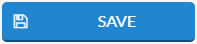 button.
button. - You are now able to clock in.
- A new Missed Clock Out request is automatically created and will appear as "Pending" in the Request menu.
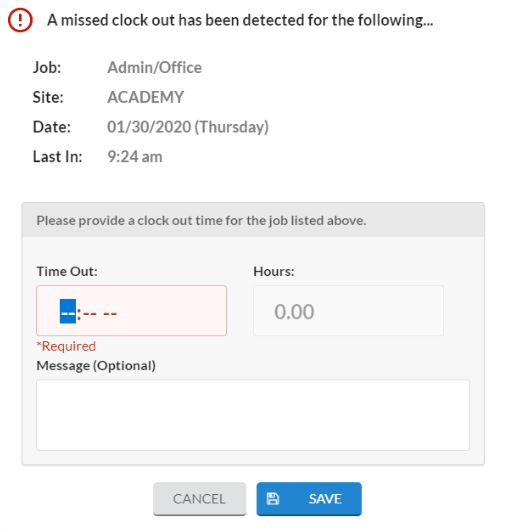
- If your administrator does NOT require that you enter a clock out time, an error message will display.
- You are now able to clock in.
- A Missed Clock Out request is NOT automatically created.
- If your supervisor allows you to submit Missed Clock Out requests, submit a new request in the Request menu.
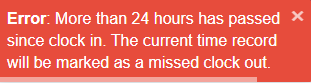
- If you clocked in to your job in the afternoon and need to clock out on the following day, a new form will display.
- Check the first box if you worked past midnight and need to clock out.
- Click the
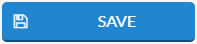 button. You are now able to clock in.
button. You are now able to clock in.
- Click the
- Check the second box if you forgot to clock out the day before.
- Click the
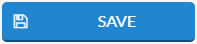 button.
button.
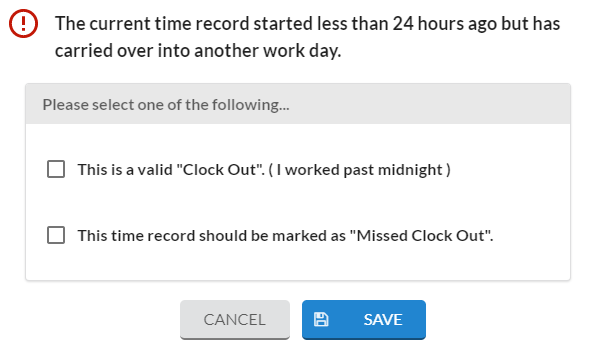
- If your administrator requires that you enter a clock out time, a new form will display.
- Enter the time that you clocked out in the Time Out field.
- Enter a message to your supervisor, if necessary.
- Click the
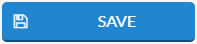 button.
button. - You are now able to clock in.
- A new Missed Clock Out request is automatically created and will appear as "Pending" in the Request menu.
- If your administrator does NOT require that you enter a clock out time, an error message will display.
- You are now able to clock in.
- A Missed Clock Out request is NOT automatically created.
- Click the
©2020 | EMS LINQ, Inc.
Employee LINQ Help, updated 09/2020